Import Export
IP, Hostname Import
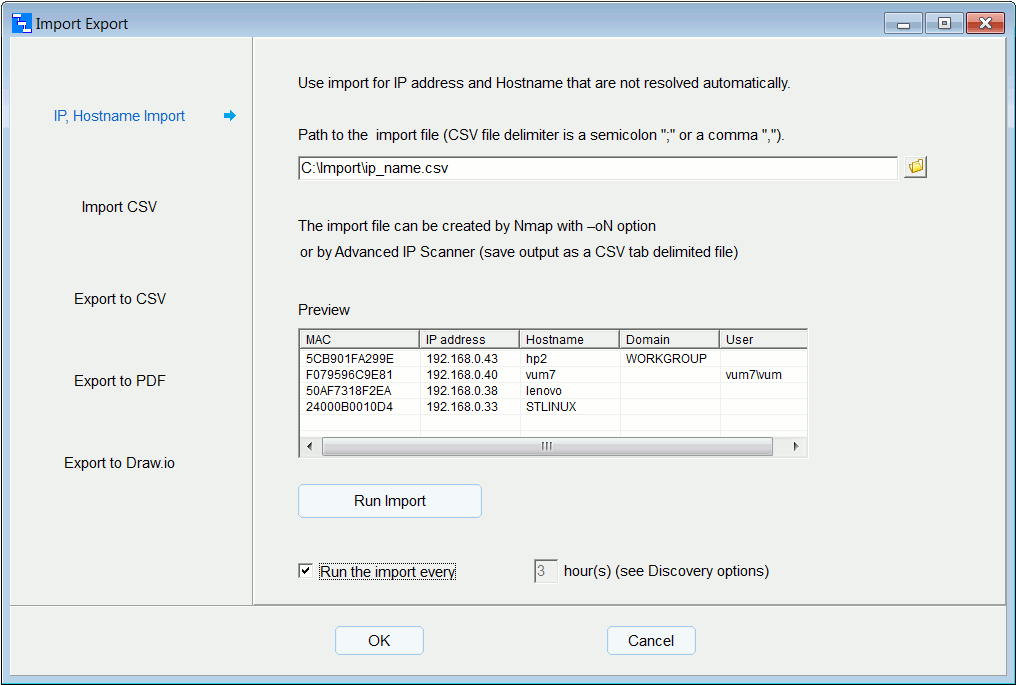
If not all IPs and Hostnames get resolved automatically then use the import from
MAC-IP-Hostname file. To add computer IP addresses and Hostnames to the network topology
map perform the import procedure (menu - File - Import - IP, Hostname Import).
The data fields must be separated by the field delimiter (";" or "," ).
The file should be ANSI. CSV file line example:
F07BCB410B9F;192.168.0.39;hostname
F0-7B-CB-41-0B-9F;192.168.0.39;hostname
F0:7B:CB:41:0B:9F;192.168.0.39;hostname
The import file can be created with Nmap (use the –oN option to save the Nmap scan result)
or with Advanced IP Scanner (save the scan result as a CSV tab delimited file). The domain
(workgroup) and username also can be imported from Advanced IP Scanner scan result file.
Custom data Import

To add custom data to the network map perform the import procedure
(menu - File - Import - Import CSV).
CSV file must contain a column mapped to the MAC address.
For each column you can set the width you want to see on the network map.
To hide certain columns from displaying set the column width of 0.
Export to CSV
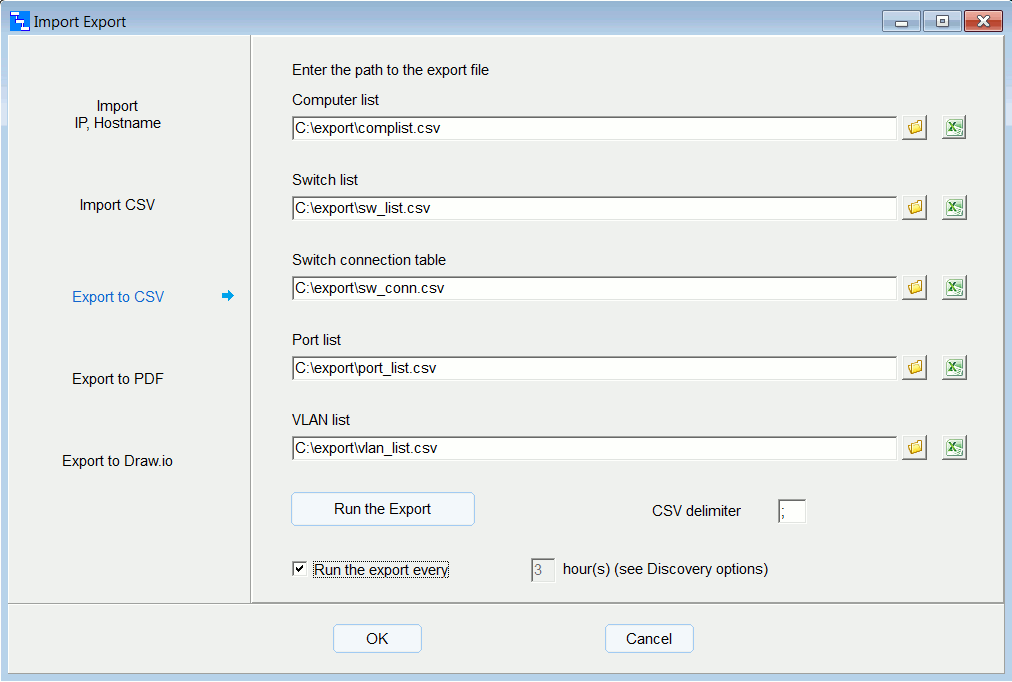
The program can export computer list, switch list, switch connection table, port list, VLAN list to
CSV file (menu - File - Export - Export). Here you can set CSV delimiter (";" or "," ).
Export to PDF

Install or unpack wkhtmltopdf utility and enter the path to the wkhtmltopdf.exe file.
You can add options. For example, set page size: --page-size A2
Full option list is here
Export to Draw.io/Diagrams.net
You don't need to run anything to export to draw.io - export file is always ready.
Open the file C:\Users\(user)\AppData\Local\LanTopoLog2\Export\top_map.xml with draw.io
or enter the path to draw.io.exe file to open top_map.xml by button click.
The Import and Export procedures can be performed automatically according with the schedule.