Options - Notification
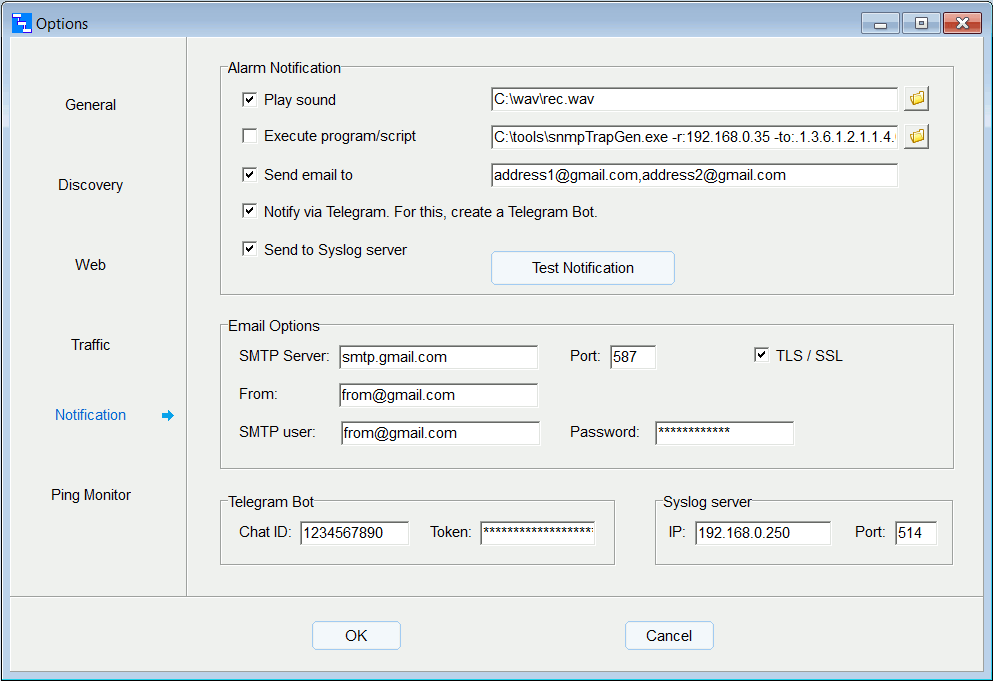
Alarm Notification
Choose the method of alarm notification (Play sound, Execute program/script, Send email).
Option "Execute program/script" allows to send snmp trap with external utility.
For example you can use snmpTrapGen utility from https://ezfive.com/snmpsoft-tools/
Enable "Execute program/script" and enter the string:
c:\tools\snmpTrapGen.exe -r:192.168.0.35 -to:.1.3.6.1.2.1.1.4.0 -vid:1 -vtp:str -val:<text>
where 192.168.0.35 - trap receiver
The program will replace <text> with notification text.
Email Options
You can specify more than one email address.
Define the settings of your SMTP server for the alarm notification via email.
A common problem is that mail is not being sent.
It is because some SMTP servers require app password to be functional.
For example, for Gmail see https://support.google.com/accounts/answer/185833?hl=en
This also applies to MS Office mail and others.
Notification via Telegram
First create a Telegram Bot
Here is a useful link: sendpulse.com/knowledge-base
In this way you will get а Telegram Bot Token.
Next you need to find your Telegram Chat ID
In the Telegram app search @RawDataBot Then select “RawDataBot” from the search results.
Tap the “Start” button. As result you can see Chat ID
Enter Chat ID and Bot Token in the Options window.
Then check if cURL command is installed on your system.
For this run curl.exe from the command line.
If the command is not found then download cURL application from here: curl.se
Extract two files from zip file: curl.exe and curl-ca-bundle.crt
and copy these files to the folder "C:\Program Files (x86)\LanTopoLog2\Script\Curl"
In case of portable version copy to the folder "portable LanTopoLog\Script\Curl"
Sound notification in web page
If you monitor your network via Web browser you can also receive alarm sound notification from
LanTopoLog. For this in the LanTopoLog Web Options window select option "Save as php".
Also cookies and autoplay audio must be enabled in your Web browser.